Zoom Room¶
Info¶
In order to improve accessibility to CERN Videoconference rooms, Zoom Rooms are slowly being introduced. They will replace most codecs but they can interoperate with those too. A Zoom Room is not a Zoom meeting, it's a device from a vendor like Logitech that complies with API's and requirements from Zoom to connect and provide videoconference services to a room/office.
How I can use a Zoom Room?¶
Zoom Room is a device that would be available in a CERN official videoconference room. The workflow to use the device changes a little bit from those rooms that have a codec installed.
In both cases you need to first create a Zoom meeting in Indico.
For example, a videoconference room with a codec e.g. 6/2-024 would present this Event view in Indico:
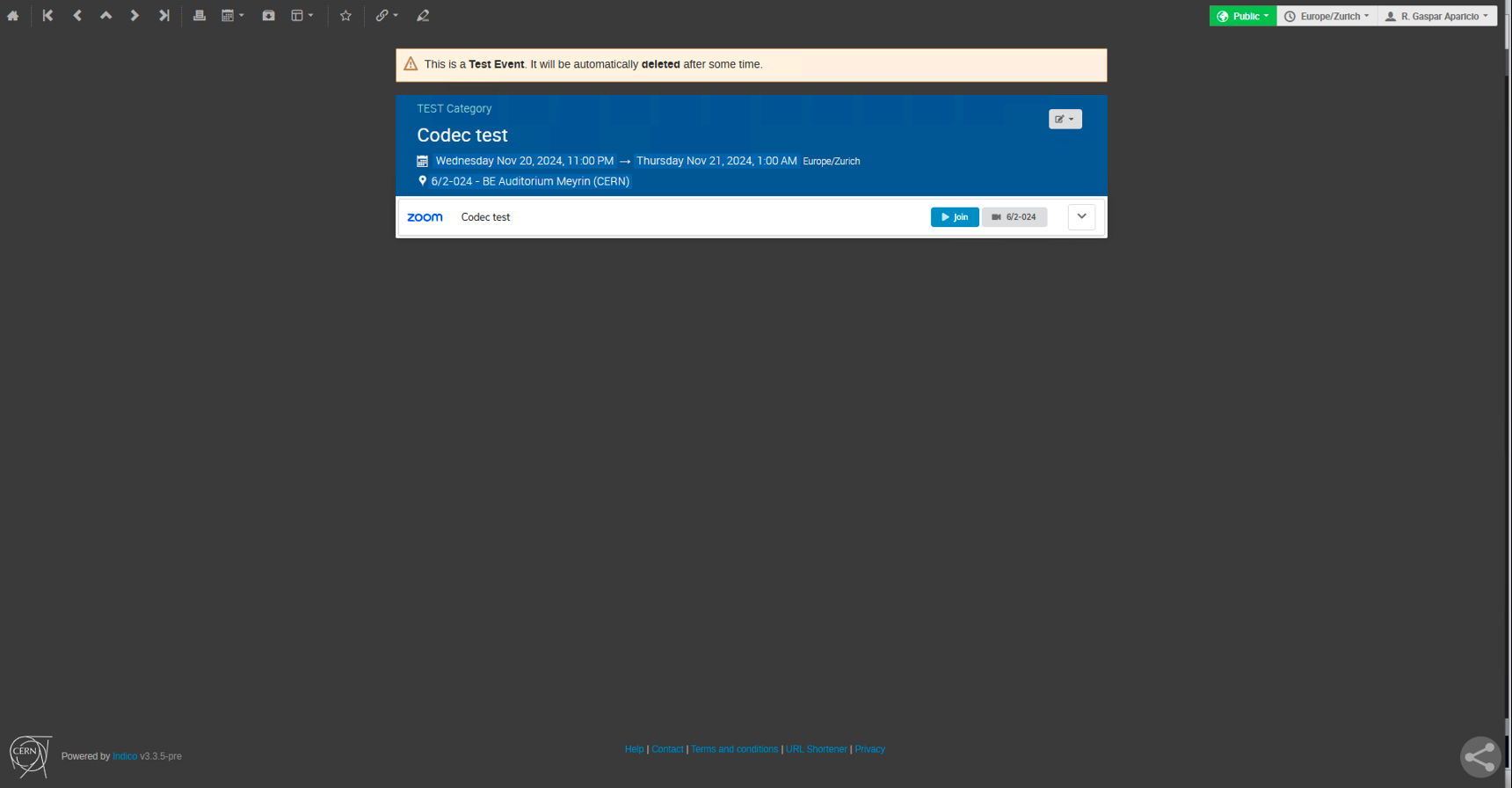
Once the meeting is started either by pressing the blue button: join or from a different device e.g. a laptop where Zoom Desktop app is running, we can join it by pressing the codec button, in this example: 6/2-024 with the small camera buttom on the side. This will call from within the Zoom meeting the codec, usually via H.323 protocol, so the room joins the meeting. From that moment on, the meeting attendees can use the videoconference room functionality e.g. camaras, micros, sharescreen options to carry on their meeting.
A videconferemce room e.g. 61/1-017 with a Zoom Room will show in Indico like:
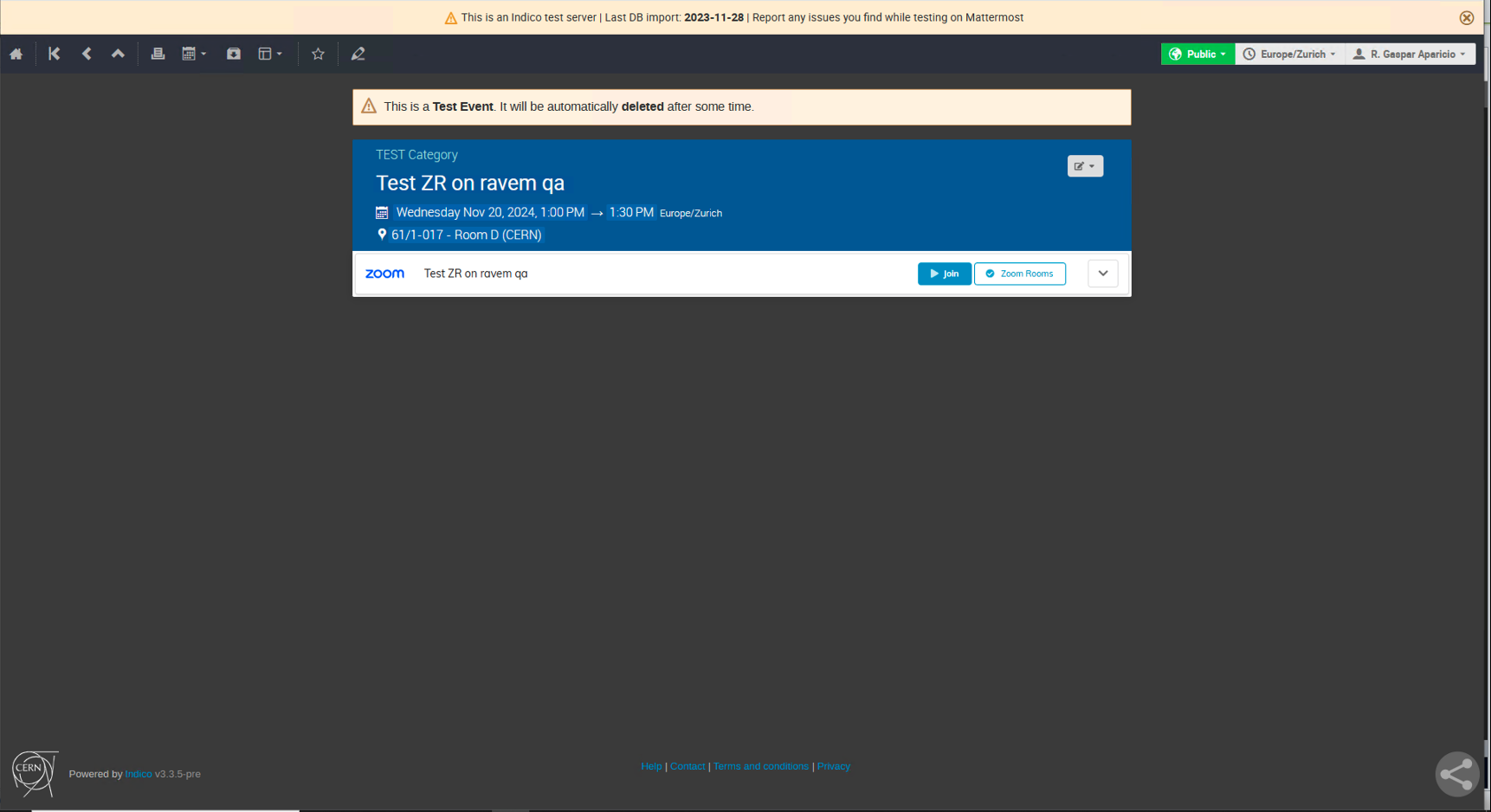
The join blue buttom acts in the same way as per videoconference rooms with a codec. But now, in order to join the Zoom Room we need to be in the Videoconference room and just press on Join at the tablet touchpad as the meeting will display the Zoom Room calendar:
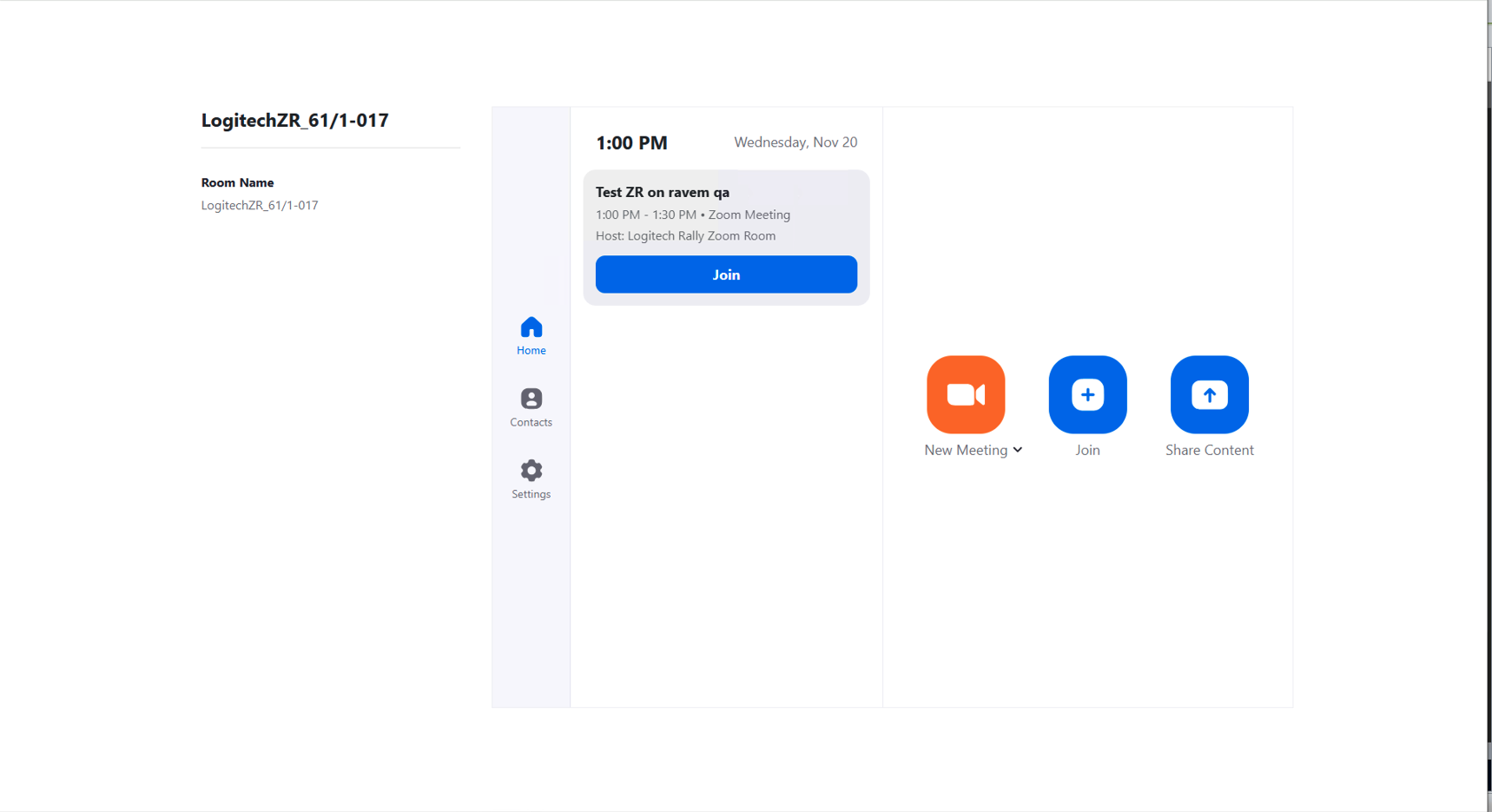
Info
Changes in the Indico event e.g. location or time will update also the Zoom Room calendar.
Once the Zoom Room joins the Zoom meeting the touchpad view changes to:
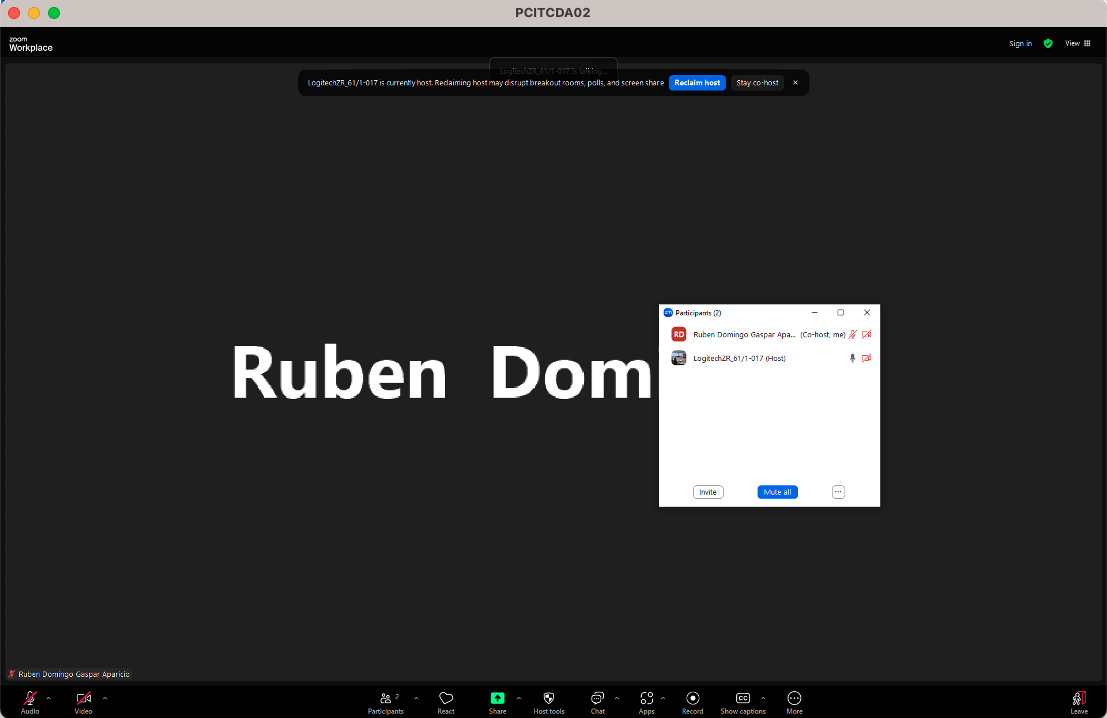
Options are very similar to the ones of a normal Zoom desktop app. And we can see in the Zoom meeting that now tha Zoom Room has joined:
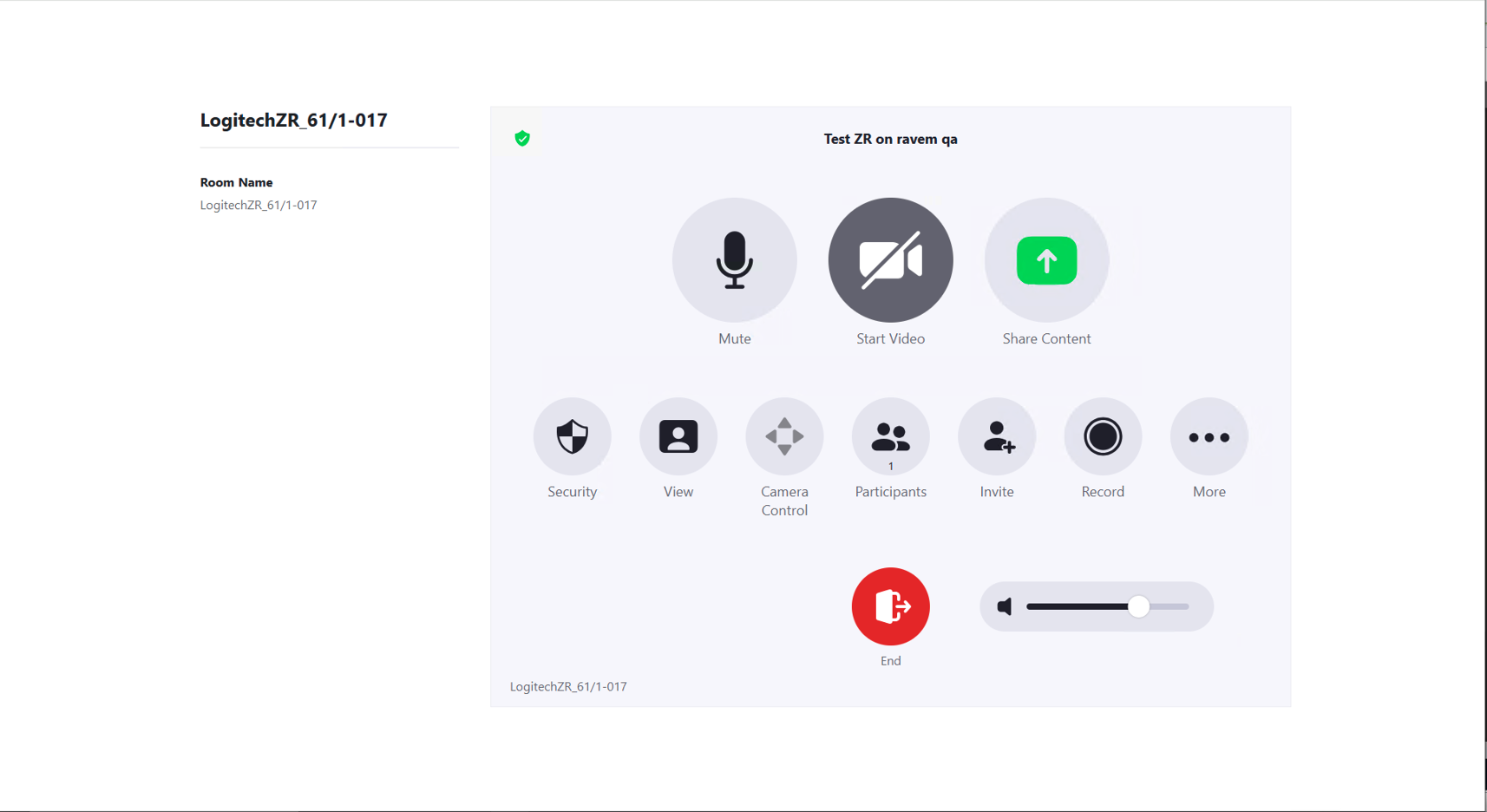
Info
A Zoom Room can also start a meeting with no attendees in it, for example when it's the first attendee to arrive. In that case the Zoom Room gets the role host. When the real host of the meeting joins, he/she will be a co-host and can reclaim the host role.
Further info¶
More information can be found at Zoom support site. Some of the articles we found interesting:
- Starting/joining a meeting from Zoom Room
- Recording in Zoom Rooms
- Direct sharing in Zoom Rooms
- Zoom Room In-Meeting Controls
Smart name tag in Zoom Rooms¶
As a meeting participant, you can enroll in this feature, allowing Zoom to match your participation in a meeting with a Zoom Room and tag you using either your profile photo or a different photo you can upload or your audio (a sample can be recorded while you enroll in the feature). For more details, see Using smart name tags for video in Zoom Rooms.
This information may also be used in other AI features, such as summaries.